How to use USB as RAM in the computer easily? A USB pen drive can be used to speed up your computer with some tips and tricks.
Making your USB as RAM or memory for your computer or laptop makes them faster. There are different types of Memory on your computer. Lest first know about the memory first briefly on knowing about How to use a USB Pen drive as RAM in the computer.
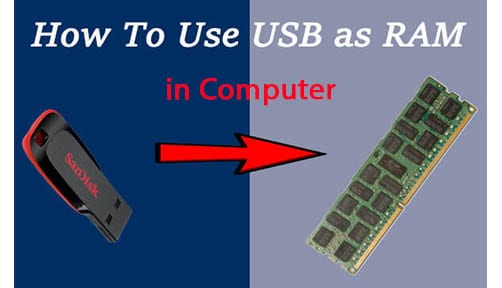
Let’s have one of the best computer tips today.
Memory in computer
The memory in a computer is just like a human brain. It is used to store data and perform multiple instructions. So, we can say that Computer memory is the storage space in the computer, where data is to be processed and instructions required for processing are stored.
Basically, Computer memory is of two basic types.
- One is Primary memory (RAM and ROM)
- The second is Secondary memory (hard drive, CD, etc.).
Random Access Memory or RAM is primary-volatile memory and Read-Only Memory (ROM) is primary-non-volatile memory in the computer
How your computer gets Slow in Less Memory?
When you have an old computer or an old laptop, due to less memory, they can be slow in starting, slow on using the applications. slowing in closing the computer.
To know how your computer gets slow is that when your computer first transfers data into RAM it can access pieces of it faster from RAM But when these small pieces of data were accessed directly from the hard drive, it would be around 10 times slower.
This is exactly why your computer slows down when the available memory( RAM) gets filled up due to too many memory-hungry processes.
How to use USB as RAM in the computer easily?
Using USB Pen drive as RAM
If you are using Windows 10, 8, 7, or Vista, then you can use a USB pen drive as memory. Windows comes with a built-in feature that it allocate the entirety of your flash drive as extra memory that can be accessed when needed.
If you are lacking memory and your computer is slow due to less memory here is the tips to make your computer fast by making your USB pen drive as RAM memory.
So here you can use a USB drive As Virtual memory or ReadyBoost technology in order to Increase RAM and optimize windows’ best performance. Do try it. follow the steps. The steps for Windows XP and another version of windows can be different
Steps: To use USB as RAM in Windows XP :
here is the list of the steps on how you can use a USB pen drive as RAM in windows.
1. First connect your pen drive to the computer. Note that the pen drive should be at least of 1GB.
2. Now right-click on my computer and then go and click properties.
3. Click on Advanced Tab and then click on Performance.
4. Now click on Advanced on that window panel and then click on Virtual Memory.
5. Select your pen drive icon and click Custom size.( size of memory you are using from pen drive
6. Now view the memory available in your pen drive and note it down then click on OK.
7. Restart your computer and enjoy your fast system.
Steps: use USB as RAM in Vista and Windows 7,8,10-
1. Insert your pen drive and format it.
2. Right-click on your pen drive and click on properties.
3. Now click on the Ready boost tab and then use this device.
4. Choose maximum space to reserve system speed then click on OK and Apply.
You’ve done and now use your pen drive as RAM.
This is the answer to ” How to use USB as RAM in computer ? ”
Conclusion :
So, in these above-mentioned steps, you can use or make your USB pen drive as RAM(Memory) .Make your USB drive in your old or slow computer and laptop make faster in opening the different programs in it and you can work smoothly
|How to Speed Up Old Laptop ? Easy Tips and Tricks To Know | 5 Tips how to speed up laptop and PC | 101 Easy Windows Shortcuts Keys You Should Know
