share google sheet online help to work on the datasheet in teamwork through online. Two different ways of sharing can be done. One is sharing as the link and the next is sharing the people or group of people by email. These steps are explained and discussed in this post as google tips and tricks.
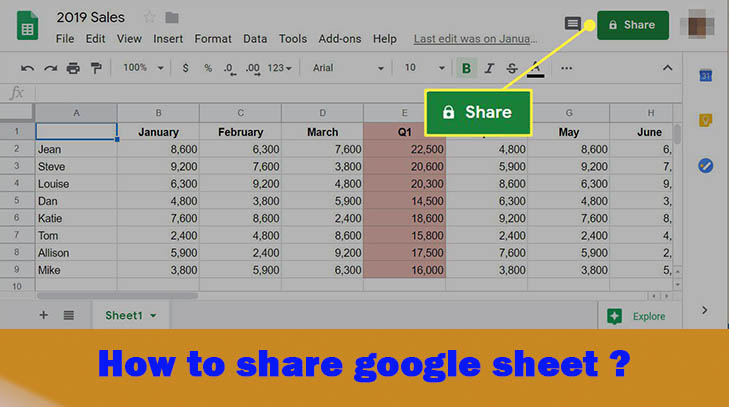
What is Google Sheet?
Google sheet is a free online sheet by google for personal use. It is the online and soft version online web application sheet similar to the Microsoft Excel sheet. If you can use Microsoft Excel easily then it will be easy to use this google Sheets online app. However, you can share google sheets and collaborate with your team, workgroup, or co-workers easily.
How to Share Google Sheet?
To share a google sheet is not so difficult. Basically, You can share google sheets in two ways among your colleagues.
- One is by adding and sharing the email addresses
- The second is sending sharing link
Share google sheet using a link
By this method, you need to get the sharing link of google sheet. You can apply for the different permissions as a viewer or editor.
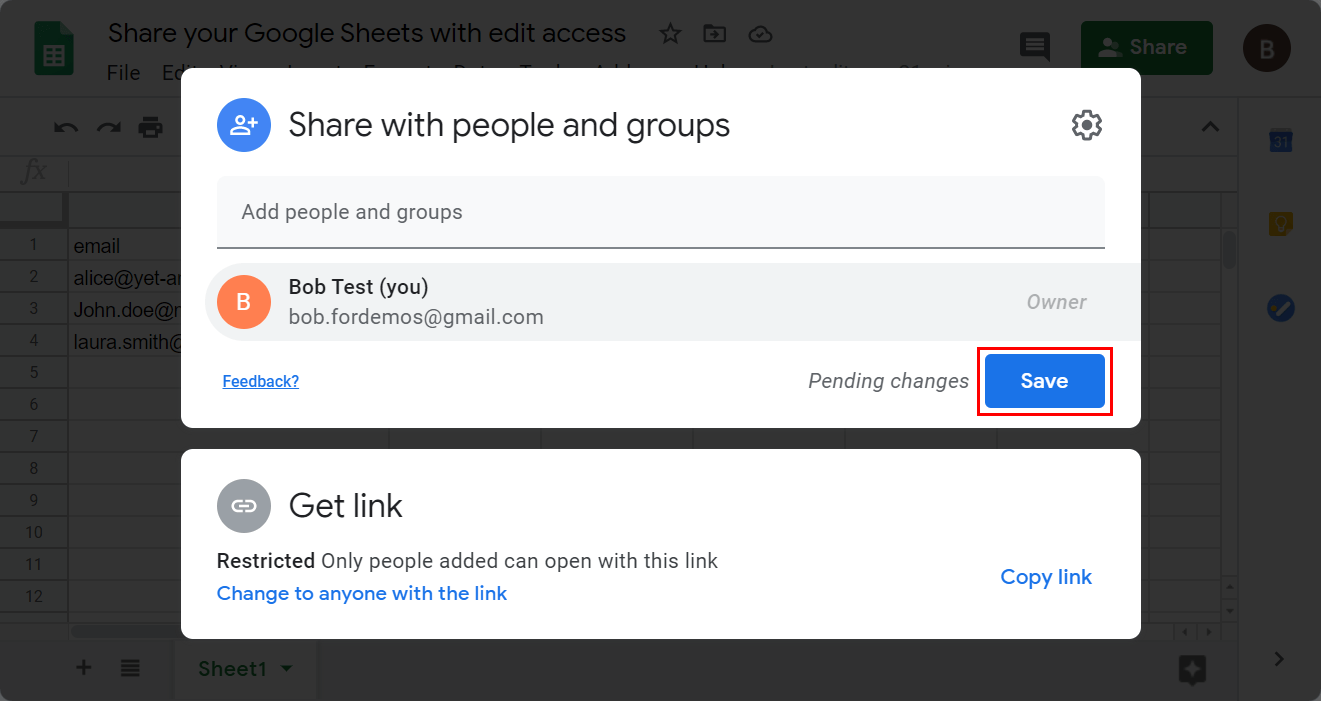
This method is used when you don’t know everyone’s email address. When you have this google sheet online link, you can share it on different social media and groups like Facebook Open a file in Google Docs, Sheets, or Slides.
- First, open the google sheet app online
- Click Share on the top right corner
- Click on “Get shareable link” on the top right side of the “Share with others” box.
- Now choose the option whether a shared person can view, comment, or edit the file.
- Click on the “Down arrow” next to “Anyone with the link.”
- Now the link will be copied to your clipboard. And you can send the sharing link to anyone in messenger, SMS, or email to whom you are sharing.
Share Google sheet with People
The second method to share a google sheet can be done by adding the emails of the people.
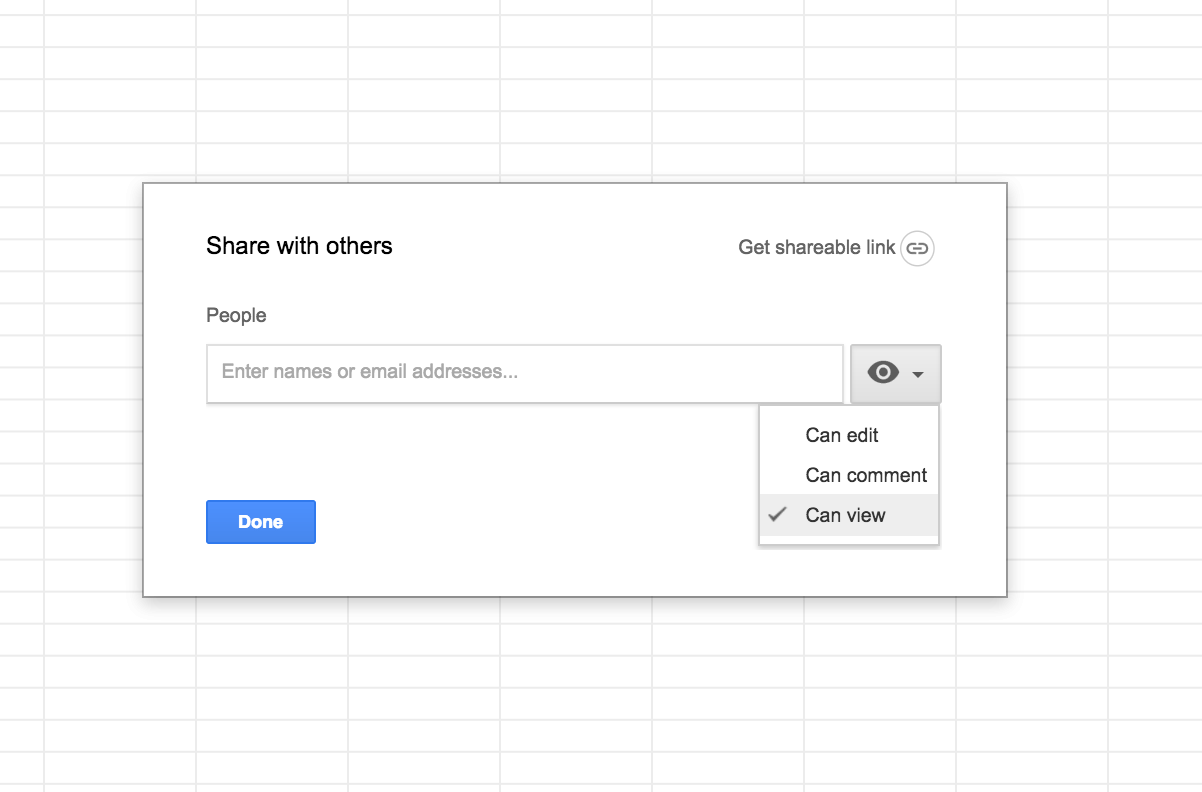
You need to collect the email address. follow these steps for sharing google sheet with email.
- Open the google sheets online
- Click to share button from the right corner.
- On the pop-up window Add emails of people or groups that are to be shared
- Now Choose the access that you give to the people or group By default, Google suggests the Editor permission. You can change the sharing option as you want.
- If you want to notify these people then tick to “Notify people” by default box “Notify people”. By this option, you can either keep it or send a notification email to them. Also, you can clear the checkbox if you dont want to send a notification email.
- Press the “Share” button.
Sharing option in Google sheet
Whenever you are sharing the google sheet file then you must be aware of how to share the google sheet. When you share a google sheet link, you must give the appropriate role to the recipients. Generally, there are three types of sharing options as Editor, Commenter, and Viewer.
So, make choices for the recipients so that the team can work on the sheet with the following roles
Editor
can make changes to the file. The shared person will be able to edit all the contents and functions in the google sheet.
Commenter
When you select this option, you can’t change anything but can make comments easily on the google sheets online
Viewer
The viewer option can only view the file. They can’t make changes or comments. No edits are allowed in this sharing option.
Conclusion :
Sharing google sheets online is to do the easy tasks and is one of the google tips and tips to be known for teamwork. For collaborative work on sheet online you can share a google sheet with your friends and colleagues. Enjoy working together.
