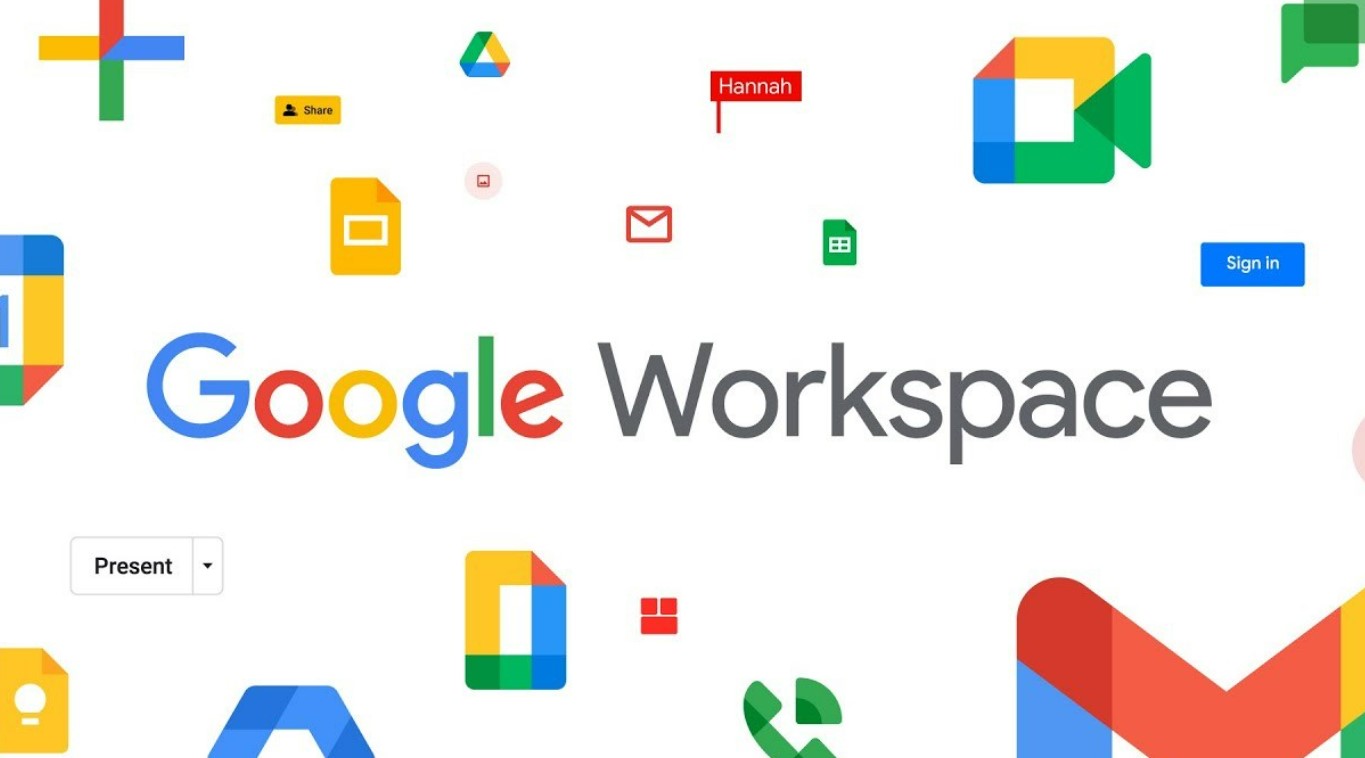In today’s fast-moving digital world, Google Workspace (formerly known as G Suite) has become an essential tool for individuals and businesses. With its cloud-based tools, Google Workspace provides all-in-one solutions for productivity, collaboration and connectivity.In this blog post, we will share tips and tricks for getting maximum productivity from this tool and how Google partner in India can help your company maximize its benefits.
1. Customize Your Workspace
The first and most important step in mastering Google Workspace is customizing the Workspace based on your needs. By default Google Workspace comes with a set of tools based on your preference; you can add or remove apps from the launcher for quick access to the apps you use the most.
You can also rearrange the order of the apps or create a custom folder to organize the tools. Users can customize the workspace settings for individual tools to streamline their workflow. For example, Google Docs allows you to configure keyboard shortcuts, alter the default font, and adjust the zoom level. By personalizing your Workspace, you can save time and increase your productivity.
2. Employ Keyboard Shortcuts
Increase your efficiency in Google Workspace with the help of keyboard shortcuts. You can do the same things with just a few keystrokes instead of navigating through menus and settings. While using an app, hitting “Ctrl + /” (Windows) or “Command + /” (Mac) will bring up a full list of keyboard shortcuts for the application in Google Workspace.
3. Use Predefined Templates
Documents, spreadsheets, and presentations can all benefit from being created using a template. Project plans, budgets, resumes, and agendas are just examples of app-specific templates available in Google Workspace. You can avoid starting from scratch and save time by using a template.
Select “Template Gallery” from the app’s main menu to open the template library. You can search for a specific template or peruse the selection. If you locate a suitable sample, you can open a duplicate in a new window by clicking on it. The template can then be altered to meet your specific requirements.
4. Collaborate in Real-time
Google Workspace’s capacity to collaborate in real-time is a major selling point. Google Docs, Sheets, and Slides all allow for collaborative editing between numerous users at once. This allows you to work together in real time with others no matter where they are, whether they be coworkers, clients, or friends.
To work together on a document, just send it to the individuals you wish to work with. To do this, open the document, then click the “Share” icon in the top right corner and enter their email addresses. Once they have access, they can make changes and provide feedback instantly. You can utilize the in-app chat to have real-time conversations with coworkers.
5. Use Add-ons & Extensions
Google Workspace offers many add-ons and extensions to enhance its apps. Third-party add-ons enhance Google Workspace apps. However, extensions allow you to modify and improve your Google Workspace experience by extending your web browser’s functionality.
- Grammarly and Thesaurus can help you write and proofread in Google Docs. Advanced Find and Replace and Power Tools can automate activities and improve data analysis in Google Sheets. The Google Workspace Marketplace lets you browse and select these add-ons.
- Extensions boost productivity too. The Google Calendar extension lets you view and add events without leaving your browser tab. The Google Keep addon lets you quickly capture ideas and reminders.
6. Drive’s Organization Features
When it comes to keeping your files organized and easy to discover, nothing beats Google Drive, the online storage component of Google Workspace. To help you get the most of Google Drive’s storage and management tools, here are some suggestions:
- Use Folders: Use folders to sort your files into groups, and subfolders to organize them even more. So, you can have a clear structure and find things quickly when you need to.
- Use color labels: Give your files color labels (In Google Drive under labels sections, Left bottom corner) to make them stand out and make them easier to find at a glance.
- Mark Important: Mark important files or groups as favorites by giving them stars. The things you mark as favorites will show up in the “Starred” section of Google Drive, making them easy to find.
- Use the search: You can use Google Drive’s search bar to find files by name, file type, owner, and more. Use search tools to narrow down your searches and find files that meet certain criteria.
By using these features to organize your files well, you can keep them in order and save time when looking for them.
7. Offline Mode Advantages
Google Workspace is mostly a set of cloud-based apps, but some of them can also be used without an internet connection. If you turn on offline mode, you can view and change your files even when you’re not connected to the internet.
To turn on offline mode, go to the app’s settings (like Google Docs’ settings) and turn on the offline mode choice. This tool is especially helpful when you’re traveling or in places where you can’t always get online. Once you’re back online, any changes you made when you weren’t connected to the internet will be synced with your online account.
8. Use the Learning Resources
Use the many study tools that are available to really master Google Workspace. Google has a huge collection of tutorials, tips, and other training materials that can help you learn more about how to use its tools and get better at it.
For each app, the Google Workspace Learning Center has step-by-step instructions, video training, and lessons that you can do on your own. On Google’s public blogs and forums, you can also find useful tips and tricks. There are also a lot of online classes and certification programs that can help you improve your skills and show how well you know Google Workspace.
9. Two-Factor Authentication
When using any online tool, including Google Workspace, security is very important. Enable two-factor authentication (2FA) on your Google account to protect your account and private information. 2FA adds an extra layer of security by needing a second way to verify your identity in addition to your password. This could be a code generated by an authenticator app or a prompt on your mobile device.
To turn on 2FA, go to the Security section of your Google Account settings and follow the steps to set up the authentication method of your choice. This simple step can make it much less likely that someone else will get into your Google Workspace account without your permission.
10. Master Workspace Search
When you’re looking for specific information in your emails,Docs, or other Apps, Google Workspace’s search tools are powerful and can save you a lot of time. If you know how to use the search tool to its fullest, you can be more productive.
Use search modifiers to make your searches more specific in apps like Gmail and Google Drive. For example, you can use quotation marks to look for an exact phrase, “OR” to look for multiple keywords, or the “filename:” Google has a list of search terms and tips that you can look at if you want to learn more about how to search.
Google Cloud Partner can help your company maximize its benefits. Resellers offer expert advice, support, and customized solutions. They aid Google Workspace migration, deployment, and management. Visit the Google Workspace website to find a reseller. Google Workspace authorized resellers are listed there. Locate resellers by industry, area, or service. Other online directories, technological forums, and business networks can propose resellers in addition to the Google Workspace website. Referrals from other firms or coworkers who have dealt with resellers are often helpful.
The Bottom Line
In conclusion, mastering Google Workspace means using its many features and tools to improve workflow, collaboration, and productivity. Work more efficiently by customizing your workspace, using keyboard shortcuts, using templates, interacting in real time, and using add-ons and extensions.
Offline mode, Google Drive organization, and smartphone apps boost mobile productivity. Staying current with learning resources, implementing two-factor authentication, understanding Google Workspace search, and using third-party integrations can boost productivity and efficiency.
These Google Workspace tips and tricks can maximize your personal and business productivity. To maximize efficiency using Google Workspace, investigate and incorporate these ideas into your regular workflow.