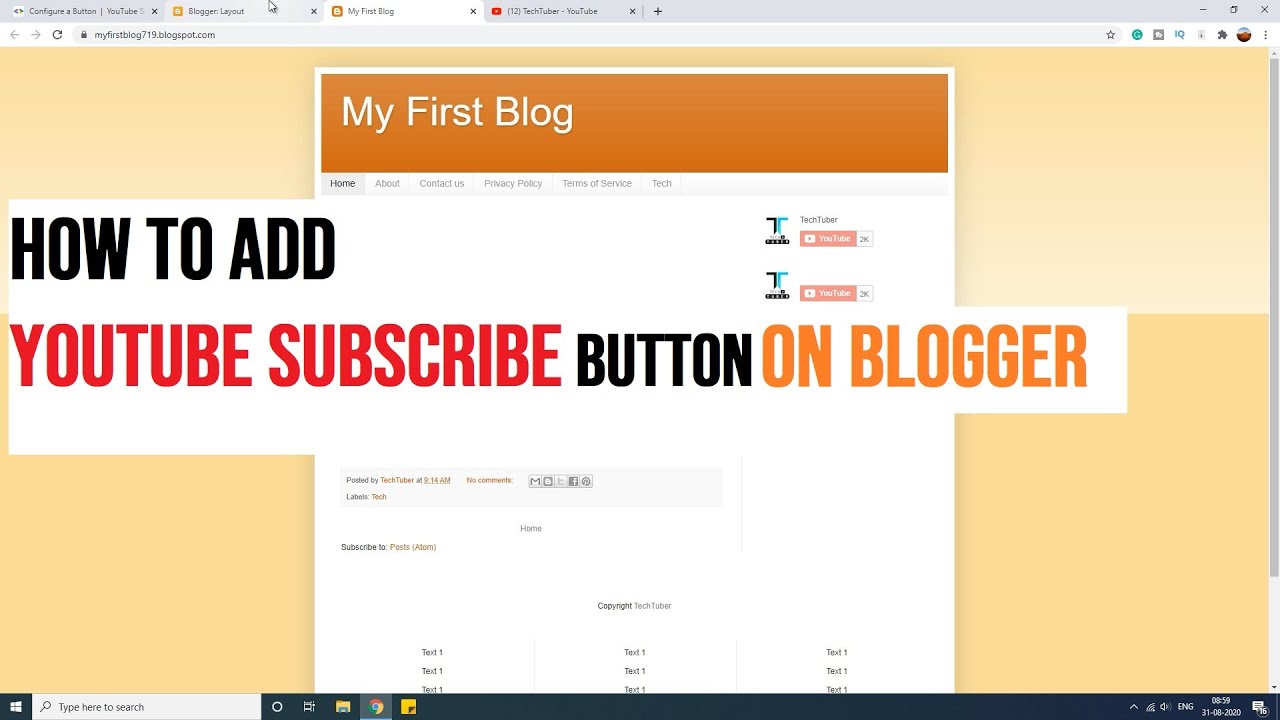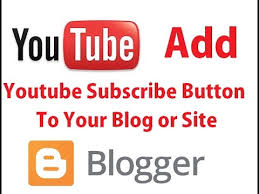How to put YouTube Subscribe on google blogger website ? We are giving you easy blogger tips and tricks. You can apply this blogger tips on your blogger blog .
Youtube is a video platform for many people. Lots of people all around the world has put on millions and billions of video. If you have a YouTube channel and want to make popular so that your videos are seen by lots of visitors you can make subscribe to the Youtube channel.
Also, Youtube is one of source for the strongest backlinks and if you have lots of subscribers in your YouTube channel you and earn from it too. So, To make your channel subscribed by many people you can put the “subscribe Youtube Channel” on your website or blogger.
Let’s discuss how you can put this feature in your blogger. Putting the Youtube Subscribe Button is not so much difficult and you don’t need to have the coding experiences. Also you can get the blogger tips and tricks on blogger search too .
Here I am presenting the step by step procedure for it. I hope it’s very easy to understand. Before doing this it is highly recommended to backup your original setting to some other place.
From fashion blogger to daily life blogger you can used this blogger tips in every website you have.
Most disliked YouTube videos
STEPS to put YouTube
Subscribe on google blogger
Now lets follow the serial wise steps to know how to put Youtube subscribe on google blogger . Follow these steps wisely in blogger com website .
Step 1: Log in to your Blogger Account (blogger sign in )
Go to Blogger and log in to your blogger account with username and password if you have a blogger account. Blogger account is a google account. so, you can do by log on using google blogger account
Step 2: Create New Page in Blogger
After logged in Got o Add page then Create a new page and give a good title for that page. Then after Place contents describing a little bit about your channel.
Step 3 Switch HTML Option
Now you switch to HTML view mode your Newly created Page on the same page.
Step 4: Add the following code to your page
Copy the following code and put this code in your page with your youtube ID. Replace Youtube ID with your youtubeID. You can get the Youtube ID easily.see how you can get YouTube ID Easily .
“<iframe src=”http://www.youtube.com/subscribe_widget?p=UC1bldW0D7fLly1k2JnsLeSA”
style=”overflow: hidden; height: 105px; width: 300px; border: 0;” scrolling=”no” frameBorder=”0″></iframe>”
Step 5: Publish Button for the publication
After adding the code then click on the publish button to save the code int blogger blog.
Step 6: Now Enable showing the page on your blog.
Now load your website again or restart the page or refresh.
Step 7:- Then you can view it, how it appears by opening the created page.
so in conclusion, these tips on blogger blog will be useful for you.