Let’s Learn how to remove password from windows 10 or simply it’s removing the password window whenever your computer goes off with the compulsory login window. This step by step guide of windows 10 hacks will help you from entering a frequent password if you frequently leave your computer seat and go away.
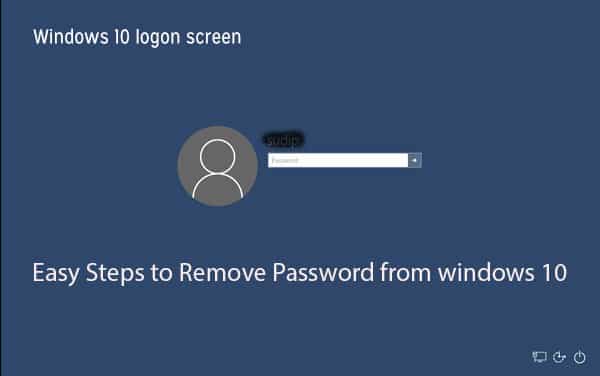
Is window Removing Secure?
Easy Steps to Remove password from windows 10
It is not so much difficult to remove passwords from windows. do follow these steps for it.
- Press Windows + R.
- This will bring up the Run dialog box in your window. Also, you can do the next way without windows shortcut. For this you have to Click the Start menu and type “netplwiz.” then click on it and open it with your mouse
- In Run box command dialogue, Type “netplwiz” in the box
- Then press Enter. ( this will make User Accounts window will open up)
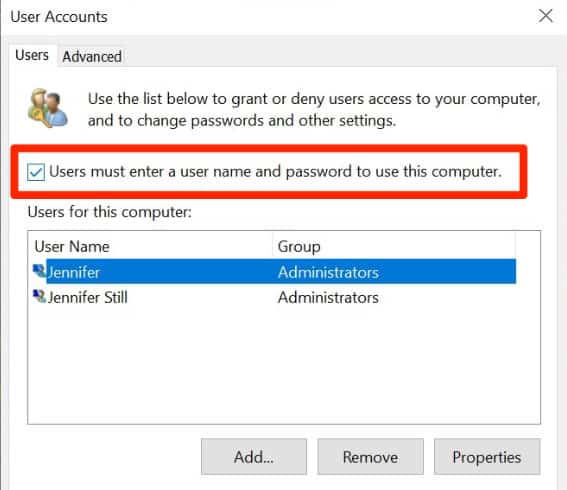
Remove password from windows Type netplwiz - Now you Uncheck the checkbox with “Users must enter a username and password to use this computer”.
- Click Apply button finally
- You will be asked to enter your password twice.
Know: How to control Another Computer
Check yourself for Password:
To check if its working or not you need to Log off your windows or computer. Or you can wait for some time without using your computer. You will not see the login window for the password from this time or whenever you are off on your way.
Now, no users need to enter the password on this Windows 10 computer. This easy method works perfectly on desktop and laptop computers.
Again once again you should know that It’s an important security measure that offers protection should your machine be stolen or fall into the wrong hands. This Remove password from windows 10 hacks will help you much.
so when you have important files and sensitive personal data on a Windows 10 system, we don’t recommend that you turn off the password feature.
Hope, this windows password screen guide helps you a lot. Give your comments and suggestion on the concerned topics which would be a landmark for use to provide such tips and tricks.
There can be some more windows 10 hacks besides Remove password from windows 10 . some are like Minecraft windows 10 hacks, Bluetooth icon not showing in windows 10, Making fast windows 10, Switch Windows With a Single Click, Windows 10 internet hacks, Use Windows Photo Viewer Instead of the Photos app, Hide OneDrive from File Explorer
and so on. we will be posting in the upcoming post. so Keep on browsing and keep updated on our site.
too .
Virtual Classroom Software – Meeting / CME / Live Presentations
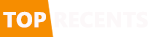

Wow, this was I searched in lot websites and finally got in yours. Thanks