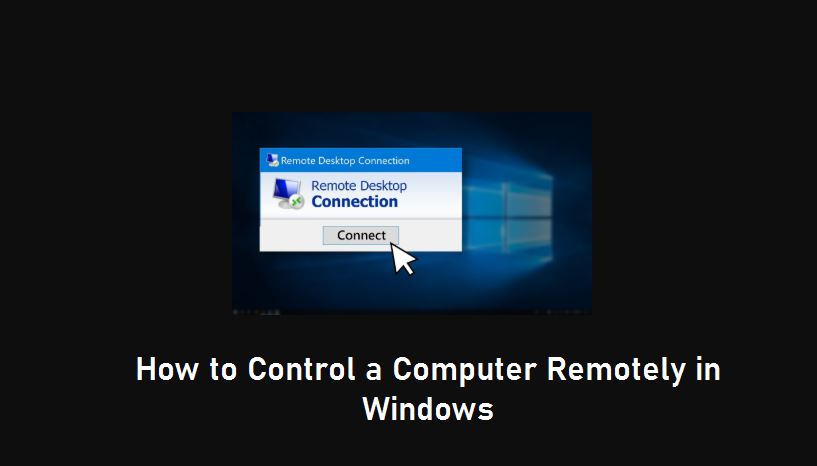Need to access your work computer from home or help a friend troubleshoot their PC? Windows has powerful built-in tools to let you control a computer remotely seamlessly. This step-by-step guide will show you how to use Microsoft Remote Desktop (RDP) and Windows Quick Assist—the secure and official methods—to get connected in minutes.
Why learn how to do this? Remote access boosts productivity, enables easy tech support, and allows you to retrieve files from anywhere.
Why do you need to control a Computer Remotely?
Controlling a computer remotely in Windows without other Tools can be one of the features in Windows you may not know. Also called RDC(Remote Desktop Connection), you can do it in a few steps and enjoy controlling the remote computer.
Generally, Remote computer access to other computers can be done remotely over the internet with your computer. This is one of the easy computer tips.
Computer technicians and business owners mostly use Remote Computer Access to guide their clients and employees. In the same way, the teachers also used this service to teach the students. Computer technicians use this service in order to install drivers and programs by sitting remotely.
For the computer technician, they have control of removing the computer on the other end for the repair of the computer.
How to remotely control a computer? step-by-step guide
There are lots of tools available for controlling the other end computer remotely. These are also called remote access software. Some of the tools widely used are Ammy, Remote PC, TeamViewer, AnyDesk, etc.
Some of these programs need to be bought to get the full version, or you can use the limited version of this remote access software.
If your operating system is Windows, you don’t need to install or use these third-party tools for remote control or to assess another computer. You can do without them as well.
We will be discussing the step-by-step method to control Another Computer in Windows without other Tools.
Method 1: Using Built-In Windows Remote Desktop (RDP)
Windows Professional, Enterprise, and Education editions include the full Remote Desktop host functionality. This is the most powerful method for full control of a remote PC.
Step 1: Enable Remote Desktop on the Target PC (The Computer You Want to Access)
To control Another Computer in Windows without other Tools, you should know that there is an inbuilt feature in Windows itself.
Windows 10 has many built-in software and applications that we may not be aware of. For this also you can also use this feature easily. It is important that we know it properly and can get the benefit of this service on Windows.
The built-in control computer remotely is one of the features in Windows 1, which will help you to control your computer remotely and access programs and Windows devices. You can take control of this remote computer and do different tasks you want. Let’s follow up on the simple steps for it.
- Press
Win + Ito open Settings. - Go to System > Remote Desktop.
- Toggle Enable Remote Desktop to On.
- Note down the PC name (e.g.,
MyDesktop-PC). You’ll need this to connect. - (Important): Click Confirm when prompted about firewall rules.
Step 2: Find the PC’s IP Address (Optional, but More Reliable)
For a more stable connection, especially on the same network, use the IP address.
- On the target PC, press
Win + R, typecmd, and press Enter. - In the Command Prompt, type
ipconfigand press Enter. - Look for the IPv4 Address under your active connection (e.g.,
192.168.1.25).
Step 3: Connect from Your Local Computer
- On the computer you are using, click the Start menu and search for “Remote Desktop Connection” and open it.
- In the dialog box, enter the PC name or IP address you noted down earlier.
- Click Show Options > Advanced tab > set “Authentication” to “Warn me” for security.
- Click Connect.
- Enter the username and password of the account on the remote PC you want to access.
You will now have full control of the remote computer’s desktop.
Method 2: Using Windows Quick Assist (For Easy, Secure Help)
Quick Assist is perfect for providing temporary tech support. It’s built into Windows 10 and 11 and requires no setup.
Step 1: Start a Session on the Helper’s PC
- On your computer (the helper), search for “Quick Assist” and open it.
- Sign in with your Microsoft account.
- Select “Give assistance”.
- You will receive a unique 6-digit security code.
Step 2: Get Help on the Remote PC
- On the target computer, the user also searches for and opens “Quick Assist”.
- They select “Get assistance”.
- They enter the 6-digit code you provided them and click “Submit”.
- They will be prompted to choose between allowing you to “View screen” or “Take full control”. They must grant permission for you to interact.
https://example.com/images/quick-assist-interface.png
Alt Text: “Windows Quick Assist interface showing code entry for remote support”
Troubleshooting Common Remote Access Problems
- “Remote Desktop can’t connect to the remote computer”: This is often a firewall issue. Ensure the
Remote Desktoprule is enabled in Windows Defender Firewall on the target PC. - “Your credentials didn’t work”: The username and password must be for an account on the remote PC. Ensure you’re typing it correctly.
- Can’t connect from outside your network?: For RDP, you need to configure your router for port forwarding (port 3389) or use a secure VPN. (Note: We strongly advise against opening port 3389 to the public internet due to security risks. A VPN is the safer method.)
FAQ: How to Control Computer Remotely in Windows
Q: Can I use Remote Desktop on Windows Home edition?
A: Windows Home can connect to other PCs but cannot host a Remote Desktop connection. You would need to upgrade to Windows Pro or use Quick Assist or a third-party tool like Chrome Remote Desktop.
Q: Is remote control secure?
A: Both RDP and Quick Assist use encryption. RDP is very secure when used on a local network or over a VPN. Avoid using RDP directly over the public internet without additional security layers.
Q: What’s the easiest method for helping someone quickly?
A: Windows Quick Assist is by far the easiest for one-time help sessions as it requires no technical setup from the person needing assistance.
Summary and Finals
Now it’s finished. Now you will be accessing the desktop of another computer from your computer. Controlling a computer remotely is easy to do. You just need to know some simple steps.
Now you can perform all the computer tasks like copying, selecting, pasting, opening programs, deleting files and programs, text, and so on.
Also, you can use remote access software as an easy computer tip. Enjoy freely.