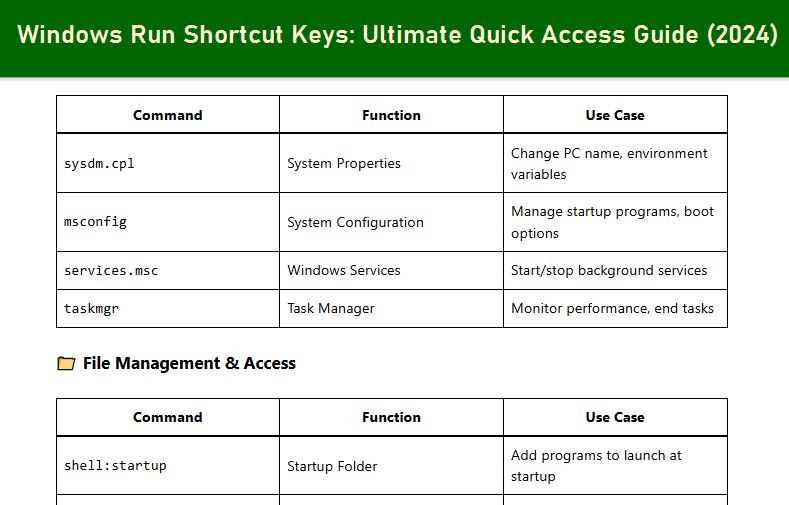Want to access Windows features instantly without clicking through menus? Mastering Windows Run shortcut keys is the ultimate productivity hack for power users. This 2024 guide covers the most essential Run commands for system configuration, administrative tools, and other important hidden Windows features.
These Windows Run shortcut keys can save you hours of clicking through menus each year. Which command do you use most often? Share your favorite Run shortcuts in the comments below!
How to Open Windows Run Shortcut?
These shortcuts will work in most of the updated versions of Windows. For easy steps to follow, it just needs you. To open the Run window in a Microsoft Windows computer, there are several methods available:
1. Using the Run Dialog:
- Press the Windows key + R to open the Run dialog box.
- Type
cmdand press Enter or click OK.
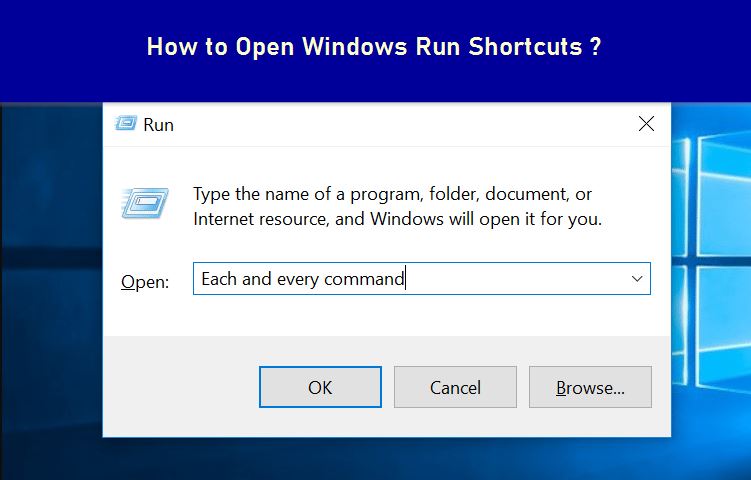
2. Using the Start Menu:
- Go and click the Start menu (Windows icon).
- Type RUN in the search bar.
- Click on the ” Run” application to start run Windows dialogue
Essential Windows Run Commands Categorized
🛠️ System Configuration & Management
| Command | Function | Use Case |
|---|---|---|
sysdm.cpl | System Properties | Change PC name, environment variables |
msconfig | System Configuration | Manage startup programs, boot options |
services.msc | Windows Services | Start/stop background services |
taskmgr | Task Manager | Monitor performance, end tasks |
📁 File Management & Access
| Command | Function | Use Case |
|---|---|---|
shell:startup | Startup Folder | Add programs to launch at startup |
shell:desktop | Desktop Folder | Quick access to desktop files |
%temp% | Temp Files Folder | Clear temporary files for space |
. | Current User Folder | Open user directory instantly |
🌐 Network & Internet Tools
| Command | Function | Use Case |
|---|---|---|
ncpa.cpl | Network Connections | Manage network adapters |
control netconnections | Network Connections | Alternative network access |
ipconfig | IP Configuration | Quick command-line IP check |
🎮 Advanced & Hidden Features
| Command | Function | Use Case |
|---|---|---|
winver | Windows Version | Check exact OS build number |
dxdiag | DirectX Diagnostic | Troubleshoot graphics/sound issues |
charmap | Character Map | Insert special characters, symbols |
osk | On-Screen Keyboard | Virtual keyboard for touch screens |
Pro Tips for Maximum Efficiency
- Tab Completion: Start typing in Run dialog and press Tab to cycle through matches
- Recent Commands: Use arrow keys to access previously used commands
- Run as Administrator: Press
Ctrl + Shift + Enterafter typing command - Create Desktop Shortcuts: Right-drag Run commands to desktop for one-click access
Common Issues & Troubleshooting
| Problem | Solution |
|---|---|
| “Command not found” | Check spelling, ensure feature is installed |
| Run dialog missing | Enable via Settings > Personalization > Taskbar |
| Need admin rights | Use Ctrl + Shift + Enter or right-click Run as Admin |
110 Easy Windows Run Shortcut Keys
compilation of more than 100 Windows shortcuts that can be run directly on Windows Run. This will save your time efficiently
- Accessibility Controls – access.cpl
- Accessibility Wizard – accwiz
- Add Hardware Wizard – hdwwiz.cpl
- Add/Remove Programs – appwiz.cpl
- Administrative Tools – control admintools
- Automatic Updates – wuaucpl.cpl
- Bluetooth Transfer Wizard – fsquirt
- Calculator – calc
- Certificate Manager – certmgr.msc
- Character Map – charmap
- Check Disk Utility – chkdsk
- Clipboard Viewer – clipbrd
- Command Prompt – cmd
- Component Services – dcomcnfg
- Computer Management – compmgmt.msc
- Control Panel – control
- Date and Time Properties – timedate.cpl
- DDE Shares – ddeshare
- Device Manager – devmgmt.msc
- DirectX Troubleshooter – dxdiag
- Disk Cleanup Utility – cleanmgr
- Disk Defragment – dfrg.msc
- Disk Management – diskmgmt.msc
- Disk Partition Manager – diskpart
- Display Properties – control the desktop
- Display Properties – desk.cpl
- Dr. Watson System Troubleshooting Utility – drwtsn32
- Driver Verifier Utility – verifier
- Event Viewer – eventvwr.msc
- Files and Settings Transfer Tool – migwiz
- File Signature Verification Tool – sigverif
- Findfast – findfast.cpl
- Firefox – firefox
- Folders Properties – control folders
- Fonts – control fonts
- Fonts Folder – fonts
- Free Cell Card Game – freecell
- Game Controllers – joy.cpl
- Group Policy Editor (for XP Professional) – gpedit.msc
- Hearts Card Game – mshearts
- Help and Support – helpctr
- HyperTerminal – hypertrm
- Iexpress Wizard – iexpress
- Indexing Service – ciadv.msc
- Internet Connection Wizard – icwconn1
- Internet Explorer – iexplore
- Internet Properties – inetcpl.cpl
- Keyboard Properties – control keyboard
- Local Security Settings – secpol.msc
- Local Users and Groups – lusrmgr.msc
- Logs You Out Of Windows – logoff
- Malicious Software Removal Tool – mrt
- Microsoft Chat – winchat
- Microsoft Movie Maker – moviemk
- Microsoft Paint – mspaint
- Microsoft Syncronization Tool – Mobsync
- Minesweeper Game – winmine
- Mouse Properties – control mouse
- Mouse Properties – main.cpl
- Netmeeting – conf
- Network Connections – control netconnections
- Network Connections – ncpa.cpl
- Network Setup Wizard – netsetup.cpl
- Notepad – notepad
- Object Packager – packager
- ODBC Data Source Administrator – odbccp32.cpl
- On-Screen Keyboard – osk
- Outlook Express – msimn
- Paint – pbrush
- Password Properties – password.cpl
- Performance Monitor – perfmon.msc
- Performance Monitor – perfmon
- Phone and Modem Options – telephon.cpl
- Phone Dialer – dialer
- Pinball Game – pinball
- Power Configuration – powercfg.cpl
- Printers and Faxes – control printers
- Printers Folder – printers
- Regional Settings – intl.cpl
- Registry Editor – regedit
- Registry Editor – regedit32
- Remote Access Phonebook – rasphone
- Remote Desktop – mstsc
- Removable Storage – ntmsmgr.msc
- Removable Storage Operator Requests – ntmsoprq.msc
- Resultant Set of Policy (for xp professional) – rsop.msc
- Scanners and Cameras – sticpl.cpl
- Scheduled Tasks – control schedtasks
- Security Center – wscui.cpl
- Services – services.msc
- Shared Folders – fsmgmt.msc
- Shuts Down Windows – shutdown
- Sounds and Audio – mmsys.cpl
- Spider Solitaire Card Game – spider
- SQL Client Configuration – cliconfg
- System Configuration Editor – sysedit
- System Configuration Utility – msconfig
- System Information – msinfo32
- System Properties – sysdm.cpl
- Task Manager – taskmgr
- TCP Tester – tcptest
- Telnet Client – telnet
- User Account Management – nusrmgr.cpl
- Utility Manager – utilman
- Windows Address Book – wab
- Windows Explorer – explorer
- Microsoft word – winword
- Photoshop- photoshop
- Microsoft Excel- Excel
- microsoft access- msaccess
Troubleshooting: Common Windows Run Command Errors
Even simple commands can sometimes fail. You may be puzzled why there is problem. So, Use this table to quickly diagnose and fix the most common run command issues.
Common Issues & Troubleshooting
| Problem | Solution |
|---|---|
| “Command not found” | Check spelling, ensure feature is installed |
| Run dialog missing | Enable via Settings > Personalization > Taskbar |
| Need admin rights | Use Ctrl + Shift + Enter or right-click Run as Admin |
These Windows Run shortcut keys can save you hours of clicking through menus each year. Which command do you use most often? Share your favorite Run shortcuts in the comments below!”